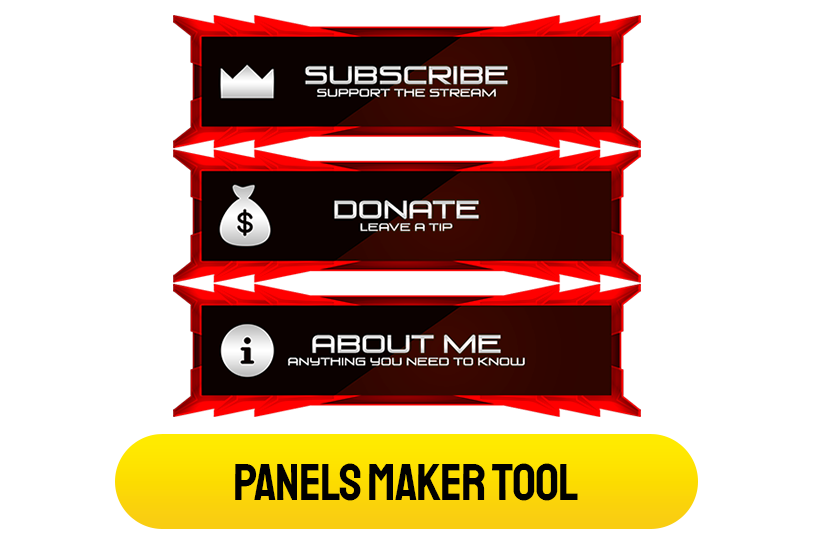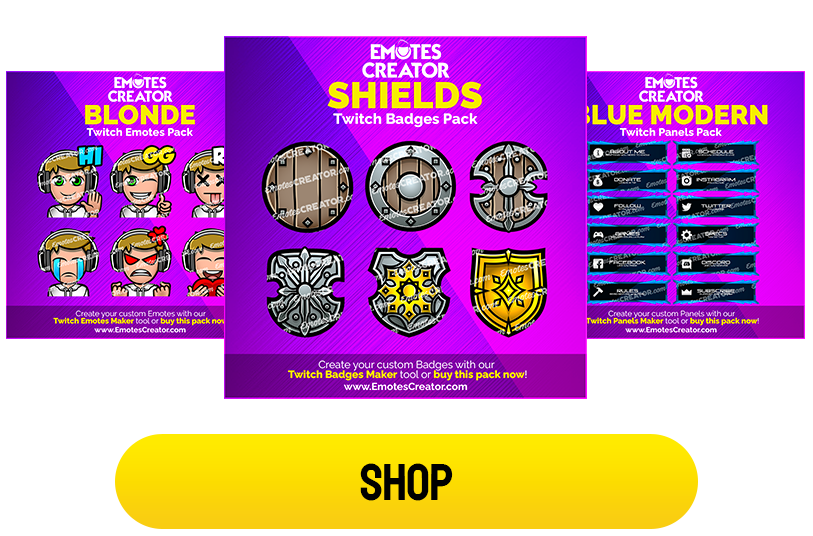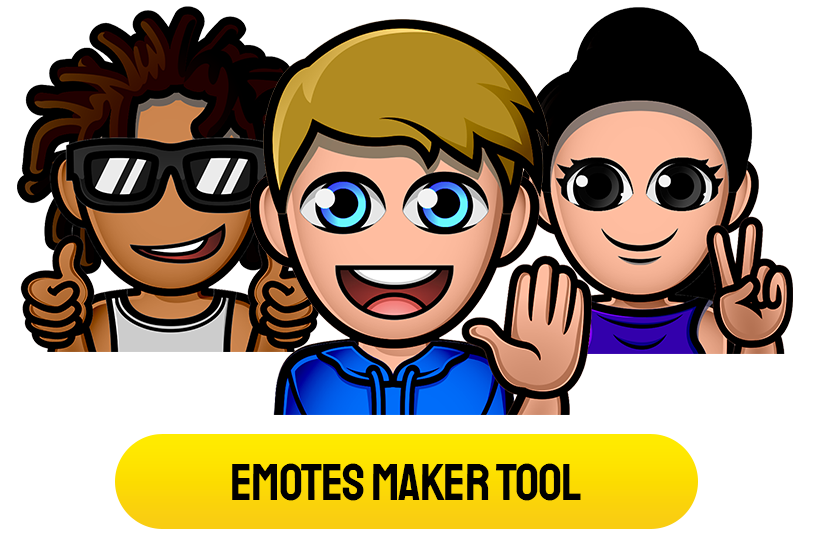Twitch Sub Badges
Twitch is dynamic. At EmotesCreator, we understand this firsthand.
As the ever-changing streaming community continues to evolve, we offer premium Twitch badges to make your presence known.
Whether you’re a budding streamer or a long-standing pro, we’ve got you covered with our top-notch Twitch sub badges.
-

Dragon Emotes&Badges Bundle
$18.99 Add to cart -
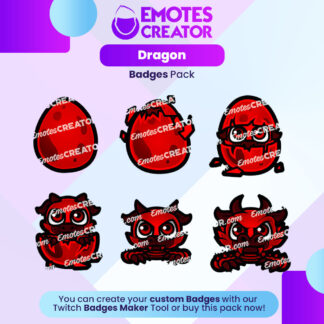
Dragon Badges Pack
$14.99 Add to cart -

Beer Twitch Sub Badges
$14.99 Add to cart -
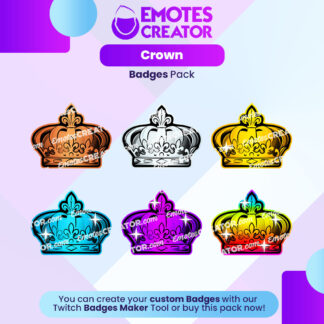
Crown Twitch Sub Badges
Sale! $9.99 Add to cart -
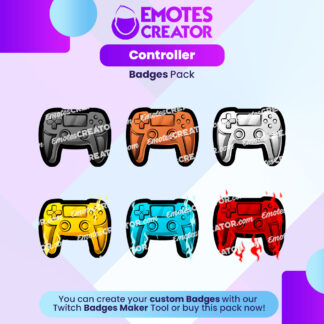
Controller Badges Pack
$14.99 Add to cart -
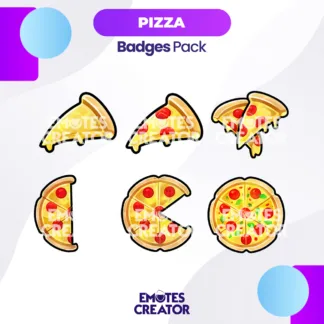
Pizza Twitch Sub Badges
$14.99 Add to cart -

Pistol Twitch Sub Badges
Sale! $9.99 Add to cart -

Scythe Twitch Sub Badges
Sale! $9.99 Add to cart -

Smoothie Twitch Sub Badges
Sale! $9.99 Add to cart -
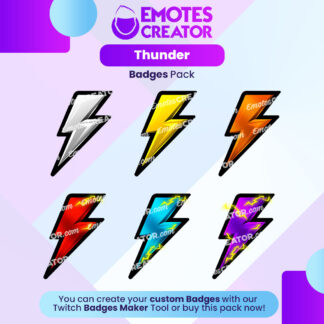
Thunder Bolt Twitch Sub Badges
Sale! $9.99 Add to cart -
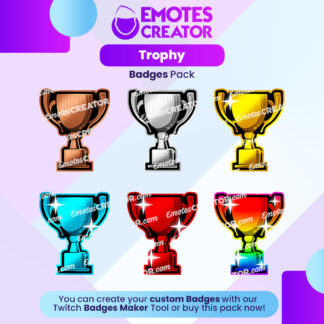
Trophy Twitch Sub Badges
Sale! $9.99 Add to cart -

Hammer Twitch Sub Badges
Sale! $9.99 Add to cart -
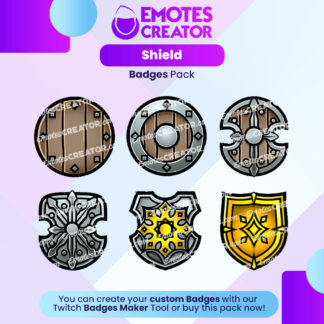
Shield Twitch Sub Badges
$14.99 Add to cart -
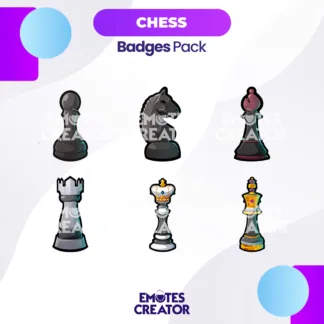
Chess Twitch Sub Badges
$14.99 Add to cart -
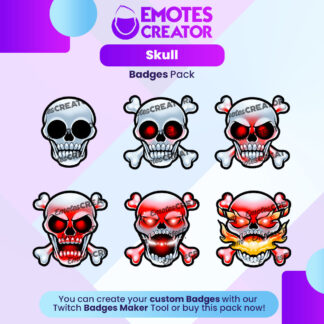
Skull Badges Pack
$14.99 Add to cart -
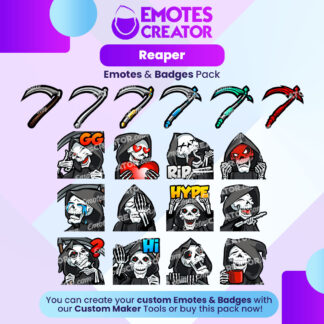
Reaper Emotes&Badges Bundle
Sale! $18.99 Add to cart
So What Are Twitch Sub Badges?
Before we explore our selection of Twitch sub badges, let’s explain exactly what they are. These are unique Twitch icons that appear next to a subscriber’s name in chat. Also referred to as Twitch badges, they are a representation of loyalty by showcasing how long someone has been subscribed to a particular channel. And so while a new subscriber may have sub badges representing a single month, a long-time fan could have a rarer two-year Twitch subscriber badge. You can already begin to see how these custom badges incentivize subscriber retention.
The Importance of Twitch Subscriber Icons
So the question is, do you need subscriber badges on Twitch? While the answer is a resounding yes, here’s why…
- Visual Recognition: Sub badges on Twitch instantly signal your most loyal supporters. As a result, both the streamer and the community as a whole can identify long-term subscribers.
- Increased Subscription Rates: Seeing special Twitch sub icons can motivate others to subscribe. After all, they’ll want to feel the aura of exclusivity and community of your channel firsthand with their own custom Twitch badge.
- Stronger Loyalty: We hinted at this before, but by offering unique Twitch icons, you keep subscribers around. This has a multiplier effect given that your longest-standing subscribers are commonly the most engaged as well.
Why EmotesCreator is Trusted for the Best Twitch Badges
Twitch Badge Sizes
We understand the ins and outs of Twitch's requirements. As a result, our Twitch sub badges size specifications align perfectly with Twitch's standards. Here, it’s all about seamless integrations to make sure that your Twitch sub badges designs are displayed as intended.
Popular Twitch Chat Emotes
As you explore our collection of all Twitch badges, you’ll notice a shared theme of quality and uniqueness captured within each. We’ve turned sub badge ideas into action. This is because at EmotesCreator, we view your channel’s sub badges as an opportunity to emphasize your unique vibe with absolute authenticity.
Fast Twitch Sub Badges Download
Time is of the essence. After all, you don’t want to keep your subscribers waiting. That’s why our Twitch chat icons are available immediately with a range of color options and customizations to choose from. Say hello to speed without sacrificing quality.
Getting More Subscribers with Unique Twitch Badges
A unique Twitch sub icon can really set your channel apart. These Twitch sub badge ideas when done right can go a long way. Think about it like this… When potential subscribers see your community sporting cool sub badges on Twitch, they’ll want in on the action. This is the ultimate branding opportunity, because your Twitch sub badges become synonymous with the quality of your channel’s content.
Boosting Subscriber Loyalty by Adding the Ideal Twitch Emblem
Here’s how these Twitch bit badges can take your channel to new heights!
- New Animated Emotes: Keep things fresh! Our collection features the latest badges that stand out from the crowd.
- Engage with Subscribers: Individuality is the key to cultivating a highly-engaged community. By having Twitch custom emotes on hand, you can strike the perfect balance between creativity and class.
- Exclusive Rewards: If you’re looking to give a little extra to your subscribers, you can include other perks with your Twitch icons as an added bonus.
For Twitch Subscriber Badges Done Right, It Can Only Be EmotesCreator
Twitch is vast, and it’s only growing. From basic bit badges to more intricate creations, the Twitch subscriber icon world is only expanding. At EmotesCreator, our expert designers cover the top emote ideas for Twitch. No matter what you’re looking for, you can find it here.
How to Use Your Twitch Chat Badges
So you’ve invested time and energy into finding the perfect Twitch chat badge for your community. What next? Here, it’s all about seamlessly integrating your Twitch badge ideas onto your channel. Here’s how to get started in no time.
- Navigate to your dashboard’s partner section, then click the subscriptions tab.
- Locate loyalty badges. Beneath manage badges, select the badge.
- Click the + symbol on the three matching images, choosing the sizes specified by each folder.
- Save your changes.
- That’s it! It’s time to flaunt your Twitch bits icon to the world.
Ready to Elevate Your Twitch Game?
Imagine a world where your chat is filled with vibrant, unique Twitch badges that celebrate your community's loyalty. With EmotesCreator, you can show your subscribers that you care. Stand out with designer Twitch badges that get noticed.
Showing 1–16 of 43 results