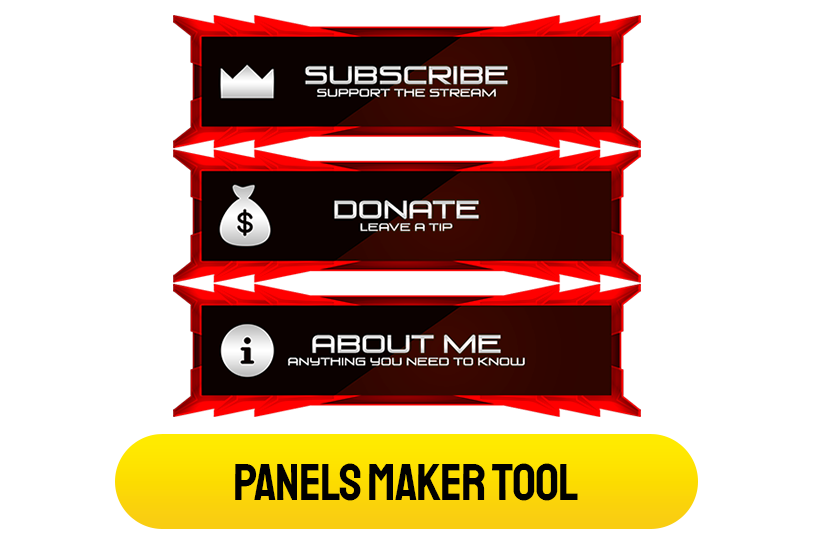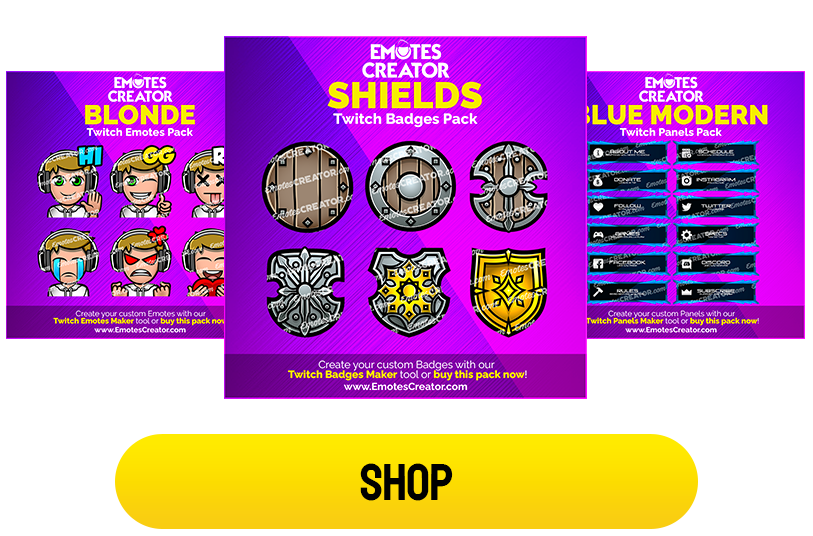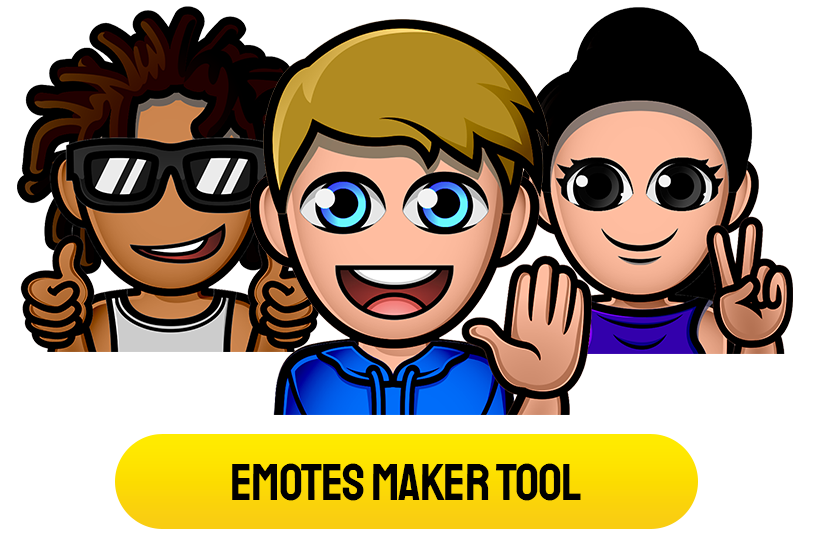OBS Scene Stinger Transitions
Step up your streaming game in style!
Get access to premium OBS Scene Stinger Transitions designed for smooth scene switches and happier viewers.
The future of professional streaming is just a click away.
-

Athon Stinger Transition
$6.99 Add to cart -

Dysk Stinger Transition
$6.99 Add to cart -
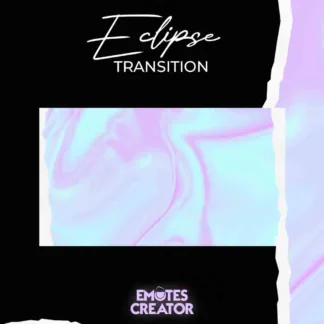
Eclipse Stinger Transition
$6.99 Add to cart -
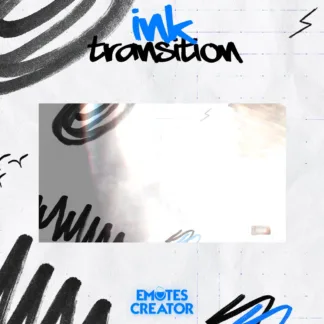
Ink Stinger Transition
$6.99 Add to cart -

Oracle Stinger Transition
$6.99 Add to cart -
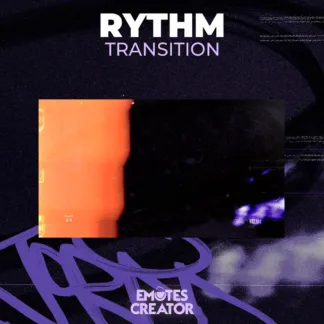
Rythm Stinger Transition
$6.99 Add to cart -

Simplify Stinger Transition
$6.99 Add to cart -

Strikezone Stinger Transition
$6.99 Add to cart -

Twinkle Stinger Transition
$6.99 Add to cart -
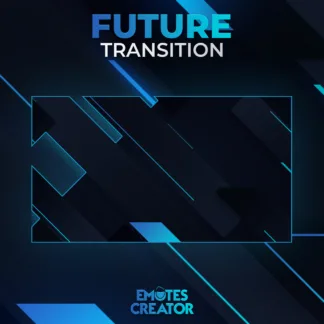
Future Stinger Transition
$6.99 Add to cart -
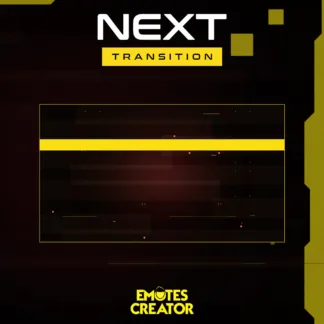
Next Stinger Transition
$6.99 Add to cart
What Is a Twitch Transition?
It is an animation that is played between two scenes, to make viewers aware that a change in scenes is about to happen. It is a video animation, a transparent one, that grows into a full-screen overlay within a matter of seconds. It plays over your video scene. When the transition animation expands to cover the whole screen, the scene change should happen (you program that). This is the way a transition works.
When Should I Use Transitions for Twitch?
Every time you need to change your scene, it would be great if you used a transition. For example, between a starting soon screen and your main gaming screen. Or between the game and the BRB screen. Stinger transitions are designed for streaming tools such as OBS, Streamlabs OBS, StreamElements, or others.
What Is Their Value for Me and My Viewers?
Giving out a pro vibe to your viewers raises your chances of getting more followers and subscribers. Nowadays, smooth and well-designed graphics are not hard to obtain. Without them, you may seem like an amateur. Transitions are a discrete but powerful helper in getting your value out to your viewers. Giving viewers this experience makes them feel entertained even when nothing important is happening on the screen. You will become memorable with this feature.
How to Add Transitions to Your Scenes:
For OBS, follow these steps to add a Scene Transition:
- You should see a Scene Transition panel on the left side of the OBS window. (If you don't see it, click the View menu, then choose Docks, then Scene Transitions.)
- Click the dropdown menu under Scene Transitions to get the basic ones.
- To load more, click the plus sign and choose Stinger.
- Click the Browse button and find the one you want.
- It is important to choose the time for the transition duration, and that should be the moment when the whole screen is covered.
Showing all 11 results